
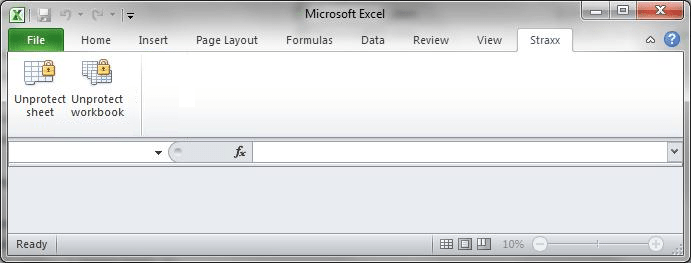

#Excel file password remover online free code#
With this code, you just only recover one worksheet protection password at a time, if there are multiple protected worksheets, you need to apply this code one by one. Then click F5 key to run this code, and a prompt box will pop out, click OK to close it, and your passwords of the protected worksheet will be canceled at once.ġ. If ActiveSheet.ProtectContents = False Then VBA code: recover lost worksheet protection password Sub PasswordRecovery()ĭim i As Integer, j As Integer, k As Integerĭim l As Integer, m As Integer, n As Integerĭim i1 As Integer, i2 As Integer, i3 As Integerĭim i4 As Integer, i5 As Integer, i6 As Integerįor i = 65 To 66: For j = 65 To 66: For k = 65 To 66įor l = 65 To 66: For m = 65 To 66: For i1 = 65 To 66įor i2 = 65 To 66: For i3 = 65 To 66: For i4 = 65 To 66įor i5 = 65 To 66: For i6 = 65 To 66: For n = 32 To 126ĪctiveSheet.Unprotect Chr(i) & Chr(j) & Chr(k) & _Ĭhr(l) & Chr(m) & Chr(i1) & Chr(i2) & Chr(i3) & _ Click Insert > Module, and paste the following code in the Module Window. Hold down the ALT + F11 keys, and it opens the Microsoft Visual Basic for Applications window.ģ. Open your worksheet which has been protected before.Ģ.
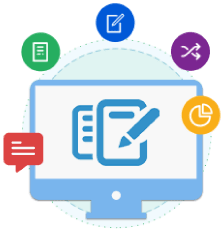
The following VBA code can help you to quickly cancel your original passwords in a worksheet.ġ. Recover lost worksheet protection password in Excel with VBA code But if you forget your passwords, how could you do? Fortunately, Excel supports some VBA code to recover your lost worksheet protection password. We always set passwords to protect some important worksheets from being destroyed or modified by others.
#Excel file password remover online free how to#
How to recover lost worksheet protection password in Excel?


 0 kommentar(er)
0 kommentar(er)
